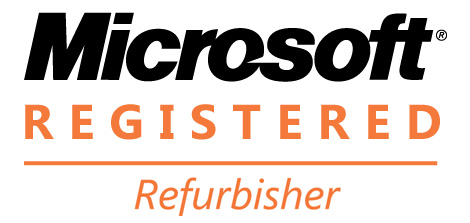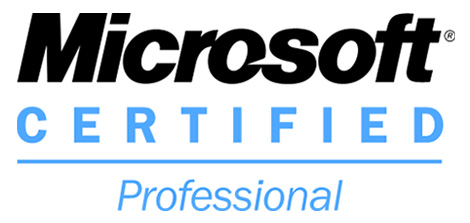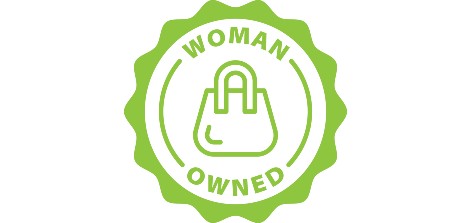Kids staying up late while learning from home and taking all the Wi-Fi bandwidth?
Time to set up some parental controls!
It is no secret that many employees are stuck working at home, and for the most part, their children are in a similar position with schools staying closed due to the pandemic. While it is true that some students have been able to return to school, most school districts have encouraged that any students that can stay home, should stay home and learn remotely. As many children have figured out already, not having to get up early to catch the bus allows them to sleep in a little extra length, which has also allowed them to stay up later to watch Netflix, play video games with their friends, or anything else their laptops or notebooks lets them. This has led to frustrated parents who not only have to deal with the challenges of working from home but now must deal with their kids staying up late doing who knows what. This has led many parents to have to more closely monitor their kids’ bedtimes and their devices.
Enter the wonderful world of parental controls:
Parental controls allow parents to restrict what websites their kids can get onto and turn off the Wi-Fi and internet to their devices while still allowing the parents to perform the work tasks they need to. It is much easier than most people realize, and with a few simple steps, anyone can restrict Wi-Fi access on any device they choose. While it may seem daunting at first, the steps below will let you quickly and easily set up your parental controls to put your mind at ease and allow you to focus on your work.
The first step is to log into your router, which can be accomplished in a few ways. One of the easiest ways is to type your default gateway address into your web browser. Start by pressing the “windows key + R” to bring up the “run” command. Once the run command is opened in the bottom left hand of your screen, type in “CMD” and hit “enter.” This will bring up your command prompt.
Once the command prompt is open, type in the command “ipconfig” and hit “enter.” This will bring up your IP address information. Next, locate the “default gateway” address, which should be something along the lines of “192.168.x.x”. Open your web browser and type in your default gateway address, which will let you open your router. Once you have gotten into your router, you will need to enter your username and password associated with your account to log in.
Now that the hard part is over, and you are logged in, depending on which router you have, there should be a tab labeled “parental controls.” It is here where you can set Wi-Fi restrictions to allow your children’s devices to only connect to Wi-Fi during certain hours. If you are unsure which devices are your children, simply go into their devices and select “settings.” From there, navigate to the “general” tab, and you will find a “device name” tab. From there, find the matching device name in the router screen, and you can adjust the parental controls any way you desire.
Now that you are a networking wizard, and since we are already in the router anyway, you can set up the network’s bandwidth to prioritize your personal devices. If everyone in the house uses Wi-Fi, your device will always ask the router for the most resources to ensure you can accomplish your work tasks before the kids can play games. To do so, locate the “QoS” tab in your router. QoS stands for the quality of service, and this function prioritizes which devices will receive the support they need while the router is under full load. This typically happens when everyone in the house is trying to use the Wi-Fi at the same time.
Begin by locating your device’s name on your laptop or phone (just like you did to find your children’s device name) and then locate its name in the router. When in the “QoS” tab, locate your device name and place it at the top of the list. Your device now has top priority in your house! This means that no matter what if your Wi-Fi is working, your laptop will not lose performance when the router is under stress. If you are doing zoom calls and your kids are playing video games, your zoom call will prioritize your kids’ video games. This way, you can make sure your work is done without worrying about what is going on around you.