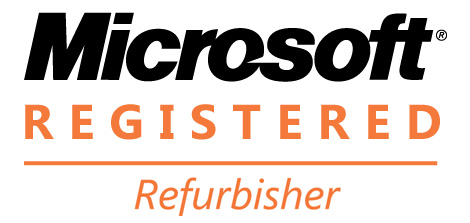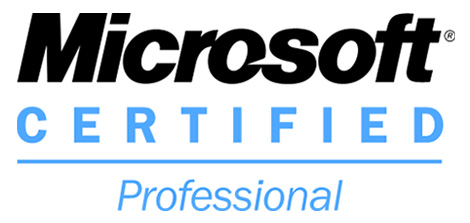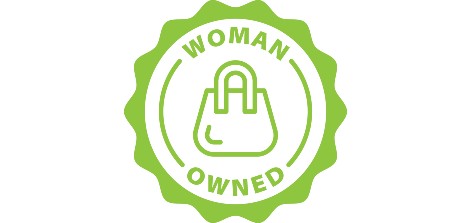Nothing can be more frustrating. You are pounding out work to meet a deadline and the more you work, the slower your computer runs. The beachball on your Mac spins and spins as you struggle to save files. Or the hourglass on your Windows machine seems to be mocking you as it casually flips over and over and then over again. A sluggish computer can be a major hindrance to productivity, user experience, and your general sanity.
Whether you’re a gamer, a professional, or just a casual user, optimizing your computer’s performance is essential for smooth and efficient operations. In this step-by-step guide, we’ll explore various strategies and tips to revitalize your machine and unleash its full potential.
1. Declutter Your System
The first step towards a faster computer is decluttering your system. Over time, files and applications accumulate, hogging valuable disk space and slowing down performance. Look for those programs that everyone has, you know, the ones you uploaded three years ago and haven’t touched since. Regularly empty your Recycle Bin and clear temporary files to free up disk space. Consider using disk cleanup tools to automate this process and keep your system lean.
2. Organize Your Files
A well-organized file structure contributes to a more responsive system. Ensure your files are logically arranged in folders and avoid cluttering your desktop with icons. This not only makes it easier to find what you need but also helps your computer perform more efficiently. Additionally, consider transferring large files to external storage devices to further alleviate the burden on your system.
3. Upgrade Your Hardware
If your computer is still struggling after decluttering, it might be time to consider hardware upgrades. Upgrading your RAM can significantly boost performance, especially when running memory-intensive applications or multitasking. Similarly, investing in a solid-state drive (SSD) instead of a traditional hard disk drive (HDD) can drastically reduce loading times and improve overall system responsiveness.
4. Update Your Operating System and Drivers
Ever notice the red badge on the Settings icon on our computer? The one with a little, 1, 2, (or 10 or 15!!) on it? Believe it or not, it is there for a reason. It’s your Operating Systems manufacturer telling you that there is a software update that is ready to load. These updates are packed with security upgrades, performance enhancers, and a whole slew of features that will speed up your performance. Ensure your device drivers, especially graphics and chipset drivers, are up to date to leverage the latest improvements and compatibility fixes.
5. Optimize Startup Programs
A common reason for slow boot times is the excessive number of programs launching at startup. (Do you still really need the SimCity program you downloaded in 1992 to pop up every time you reboot?) Review and disable unnecessary startup programs to reduce the time it takes for your computer to become fully operational. Most operating systems provide tools or utilities to manage startup programs easily. By minimizing the applications that launch with your system, you’ll experience faster boot times and a more responsive desktop.
6. Perform Regular Maintenance
Think of your computer as a high-performance car that needs regular maintenance to function at its best. Schedule regular disk cleanups, defragmentation, and disk error checks to keep your system running smoothly. Many operating systems have built-in utilities for these tasks, making it easy to automate maintenance routines.
7. Optimize Power Settings
Adjusting your computer’s power settings can impact performance significantly. While high-performance modes consume more energy, they ensure that your system operates at its peak. Customize power plans to strike a balance between performance and energy efficiency, based on your usage patterns and preferences.
8. Invest in a Cooling Solution
Overheating can lead to performance throttling and hardware damage. Ensure your computer has adequate cooling and consider investing in additional cooling solutions like fans or liquid cooling systems if you engage in resource-intensive tasks such as gaming or video editing. Clean dust from fans and vents regularly to maintain optimal airflow.
9. Utilize System Maintenance Tools
Take advantage of system maintenance tools provided by your operating system or third-party applications. These tools can automate various optimization processes, such as registry cleaning, malware scanning, and system diagnostics. However, exercise caution when using third-party tools and only choose reputable ones to avoid potential issues.
10. Monitor Resource Usage
Keep an eye on your computer’s resource usage through task manager or resource monitoring tools. Identify resource-hungry applications and processes, and either close them or find alternatives that are less demanding. Monitoring resource usage allows you to pinpoint performance bottlenecks and take corrective action accordingly.
Conclusion
A high-performing computer is essential for a seamless digital experience. By implementing the strategies outlined in this guide, you can breathe new life into your system (and improve your mental health!), ensuring it runs at its optimal capacity. Regular maintenance, hardware upgrades, and smart usage habits will contribute to a faster, more responsive computer that can handle the demands of modern computing. Take the time to optimize your machine, and you’ll be rewarded with a computing experience that’s not only efficient but also enjoyable.
If it’s time to upgrade or replace your business’ computers, we can help. Contact us at Enlivened Tech for a free consultation.